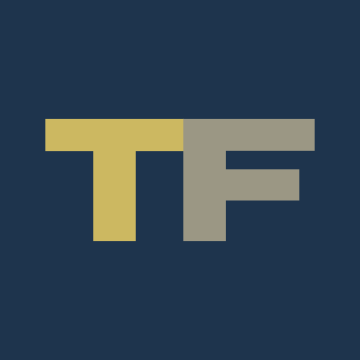@lundavra
Depending on you internet connection the download process may have been interrupted which will cause some "holes" in the data for the maps. Basically you have corrupted segments within the files of the map data.
The use of a 3rd party download manager will prevent this from happening, as it will pause the process if there are breaks while you downloading.
Once the files are downloaded you then follow the process to unZip and transfer to the VW original SD card. Before you clean anything off the VW SD card copy its contents to your computer as you may need to restore them later if everything turns to a brown colour.
I have had the same issue you are describing where the vehicle's main screen can't find the contents to allow an update to go ahead - (MIB2 Discover Media in a Golf 7 using VW SD card).
To find a suitable download manager just search and see what is better for your system and needs. You should find heaps of free ones that are fine.